Custom Keyboard Layouts with XKB
I recently switched back to a TKL keyboard after months of using a 65%. I love my 65%, but sometimes I need dedicated arrow and function keys. I still miss my arrow key shortcuts for text editing though. I would use IJKL as an arrow key cluster when coding so I wouldn’t have to move my fingers off the home row to move the cursor around. On the TKL keyboard I keep hitting the IJKL cluster from muscle memory. I wanted to keep the muscle memory and the benefits of having the arrow keys nearby, so I made my own keyboard layout. Here’s how!
Setup
I’m currently using the Fnatic Ministreak (#notsponsored), a beautiful tenkeyless RGB keyboard. While all the buttons can be remapped and a function layer added, it wasn’t powerful enough to toggle IJKL as arrow keys. My main operating system is Pop!_OS, an Ubuntu variant by System 76. Some quick googling revealed that XKB (X keyboard extension) controls keyboard layouts. I quickly found a sample keyboard layout config file in /usr/share/X11/xkb/symbols/ and studied the structure and syntax. Time to make my own keyboard layout!
Layout
These posts helped me so much. Without them it would have taken me days to understand how XKB works.
- Creating a Custom Keyboard Layout
- A simple, humble but comprehensive guide to XKB for linux
default partial alphanumeric_keys
xkb_symbols "basic" {
include "us(basic)"
name[Group1]= "English (IJKL as arrow keys)";
key <CAPS> { [ ISO_Level3_Shift ] };
key <AD08> { [ i , I, Up, Up ] };
key <AC07> { [ j, J , Left, Left ] };
key <AC08> { [ k, K, Down, Down ] };
key <AC09> { [ l, L, Right, Right ] };
include "level3(ralt_switch)"
};
The first post explains the structure better than I ever can. What’s important is that this layout inherits us(basic) keyboard layout. Any unmodified keys in the config file default to US keyboard keys. This makes the config file so much smaller and easier to understand.
key <CAPS> { [ ISO_Level3_Shift ] }; is pretty cool. It turns your CAPS LOCK key into a 3rd level shift key. Similar to how you can type a capital J when holding shift and pressing j, holding CAPS LOCK will go to the 3rd entry in the config file and use that key.
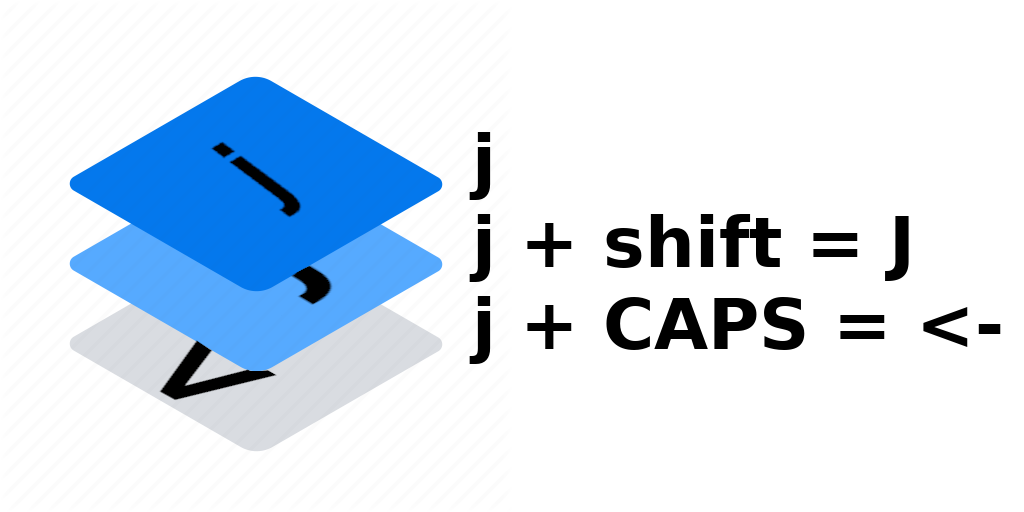
- No modifiers (level 1)
- 2nd level modifier, a.k.a. shift (level 2)
- 3rd level modifier (level 3)
- 2nd + 3rd modifier (level 4)
from AskUbuntu
After writing up the layout and adding it to the evdev.xml file, I restarted X11 and voila my custom layout appeared!
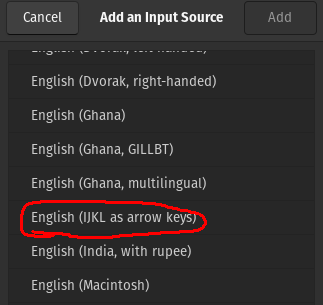
Thanks internet! I’m probably going to write a small bash script to automatically install my layout so I can add it to any computer with one click. Peak efficiency am I right? It took me 2 hours to write 12 lines of code T-T Peace out!
JK